Believe it or not, knowing how to make a website from scratch is one of the more essential skills you should master as a small business owner in this day and age.
Please bear with me! Here’s why:
If you know how to make your own website, you will save a ton of money on web developers and designers.
- This will also allow you to follow the market trends and put new things on your website without needing a programmer’s help.
- You will effectively stay ahead of your competition because, while they have their projects slowed down by the need to consult developers, you will be able to build most things yourself (within reason, of course).
With that being said, the most important piece of the puzzle here is that you can learn how to make a WordPress website and then create something awesome for your business or project all on your own.
Last but not least, the DIY approach (no coding skills required) that we’re presenting here is incredibly budget-friendly. In fact, you can build and run your WordPress website for as little as ~$35 annually.
Step 1: Choose WordPress as your website platform
The idea of a CMS is to give you some easy-to-use tools so that you’re able to edit your site’s content without any knowledge of coding. For the most part – from the user’s point of view – those CMS look much like the familiar interfaces at Facebook or Google Docs. You basically create new pages or documents, and then have them published on the web.
But enough with the technicalities! As I said, there are many CMS out there – more than 100, in fact, as listed by Wikipedia.
Step 2: Pick a name for your website, buy a domain & hosting
First off, there are nearly 2 billion (!) websites online on the web (at the time of writing). Meaning, staying original can be quite challenging.
It’s a really good idea to construct your website’s name (and thus your domain name) around either the name of your organization (the most obvious approach) or a phrase that’s associated with the niche you’re in, but with some added words for better brandability.
Step 3: Get familiar with the WordPress UI
Use the access credentials that you’ve set up on Bluehost in the previous step (the “WordPress install screenshot” above).
After logging in successfully, you’ll see the main WordPress interface in all its glory:
At this stage, it’s good to take care of some basic getting-started WordPress settings that will improve your experience further down the road.
Step 4: Pick a theme / design for your website
The great thing about WordPress is that it works with interchangeable designs – called themes.
Meaning, you can change the way your WordPress website looks with just one click.
For example, this is what a WordPress website looks by default, right after the installation:
As I mentioned, WordPress themes are out-of-the-box design packages that define the way your website looks. You can install them quickly and then change them in the future if need be.
Your website design should be selected based on the purpose of your site – selling high-quality products, marking your online presence as a blogger, transitioning your business online, setting up a simple website, an ecommerce store or ecommerce website, or for email marketing.
The critical detail here is that themes don’t change the contents of your site but only alter the presentation.


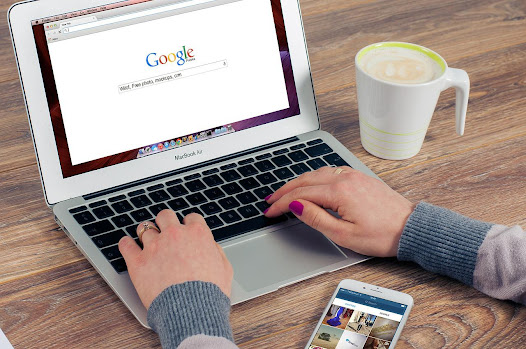
Comments
Post a Comment